Pages on your Drupal site are laid out in regions, which can include the header, footer, sidebars, and main content section; your theme may define additional regions. Blocks are discrete chunks of information that are displayed in the regions of your site's pages. Blocks can take the form of menus (which are concerned with site navigation), the output from modules (e.g., hot forum topics), or dynamic and static chunks of information that you've created yourself (e.g., a list of upcoming events).
There are three standard menus in Drupal: Primary Links, Secondary Links, and Navigation. Primary and Secondary links are built by site administrators, and displayed automatically in the page header of many themes (if not, you can enable their blocks to display them). Navigation is the catch-all menu that contains your administration menus, as well as links supplied by modules on your site. You can also create your own custom menus, and display them by enabling their blocks.
You can customise menus in several ways, such as reordering menu items by setting their “weight” or simply dragging into place, renaming menu items, and changing the link title (the tooltip that appears when you mouse over a menu item). You can move a menu item into a different menu by editing the Parent property of the menu item.
You can also add custom menu items to a menu, from the Add menu item tab of the Menu administration screen. To create a menu item, you will need to provide the path to the content (see above).
In all cases a menu item will only be shown to a visitor if they have the rights to view the page it links to; e.g., the admin menu item is not shown to visitors who are not logged in.
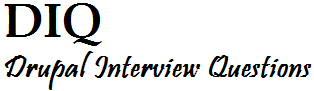
No comments:
Post a Comment